Table of Contents
bcdedit -debug on
https://blog.csdn.net/luchengtao11/article/details/82379374
教你配置windows上的windbg,linux上的lldb,打入clr内部这一篇就够了
配置微软公有符号
符号其实就是pdb文件,我们在debug模式下编译项目都会看到这个,它的作用会对dll进行打标,这样在调试时通过pdb就能看到局部变量,全局变量,行号等等其他信息,在FCL类库中的pdb文件就放在微软的公有服务器上,SRVC:\mysymbolshttp://msdl.microsoft.com/download/symbols。
File -> Settings -> debugging settings -> Default Symbol Path
理解sos.dll和clr.dll
很多时候大家都是事后调试,所以需要在生产上抓一个dump文件,为了将dump文件逆向到clr上的运行时状态,你必须要寻找到当时运行程序clr版本,同时也要找到对应clr版本的sos.dll,他们通常是在一起的,sos 就是 你 和 clr交互的渠道,很多人都卡在寻找正确版本的sos和clr版本上。。。如果不清楚,我可以画张图。
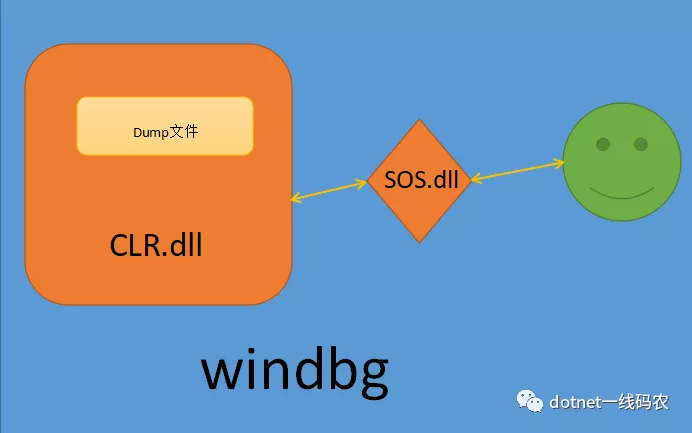
windows上的 netcore 3.1 配置
static void Main(string[] args)
{
var info = "hello world!";
Console.WriteLine(info);
Console.ReadLine();
}
寻找clr.dll
在netcore中,clr的名字变成了 coreclr.dll,路径:C:\Program Files\dotnet\shared\Microsoft.NETCore.App\3.1.3\coreclr.dll
寻找sos.dll
netcore3.0开始,sos就没有放在版本号文件下了,详见 SOS_README.md 内容。
C:\Program Files\dotnet\shared\Microsoft.NETCore.App\3.1.3\SOS_README.md
SOS and other diagnostic tools now ship of band and work with any version of the .NET Core runtime.
SOS has moved to the diagnostics repo here: https://github.com/dotnet/diagnostics.git.
Instructions to install SOS: https://github.com/dotnet/diagnostics#installing-sos.
看了上面文档,大概意思就是说老版本的windbg,需要通过小工具dotnet-sos 自己生成一个sos.dll,那就按照文档来吧
PS C:\WINDOWS\system32> dotnet tool install -g dotnet-sos
You can invoke the tool using the following command: dotnet-sos
Tool 'dotnet-sos' (version '3.1.122203') was successfully installed.
PS C:\WINDOWS\system32> dotnet-sos install
Installing SOS to C:\Users\hxc\.dotnet\sos from C:\Users\hxc\.dotnet\tools\.store\dotnet-sos\3.1.122203\dotnet-sos\3.1.122203\tools\netcoreapp2.1\any\win-x64
Installing over existing installation...
Creating installation directory...
Copying files...
Execute '.load C:\Users\hxc\.dotnet\sos\sos.dll' to load SOS in your Windows debugger.
Cleaning up...
SOS install succeeded
PS C:\WINDOWS\system32>
仔细看输出,sos.dll 已经生成好了,接下来在任务管理器中生成一个dump文件,然后使用 .load 命令把 coreclr 和 sos 加载进去即可。
右键进程-》创建转储文件(Create dump file)
.load C:\Users\hxc\.dotnet\sos\sos.dll
.load C:\Program Files\dotnet\shared\Microsoft.NETCore.App\3.1.3\coreclr.dll
最后我们抓一下 info 变量在堆上的分布。
0:000> ~0s
ntdll!ZwReadFile+0x14:
00007ff8`3228aa64 c3 ret
0:000> !clrstack -l
OS Thread Id: 0x41d4 (0)
000000246097EA40 00007FFF89C50F97 Error: Fail to initialize CoreCLR 80131022
ConsoleApp5.Program.Main(System.String[])
LOCALS:
0x000000246097EA68 = 0x0000021d8141aba8
0:000> !do 0x0000021d8141aba8
Name: System.String
MethodTable: 00007fff89cd1e18
EEClass: 00007fff89cc2128
Size: 46(0x2e) bytes
File: C:\Program Files\dotnet\shared\Microsoft.NETCore.App\3.1.3\System.Private.CoreLib.dll
String: hello world!
Fields:
MT Field Offset Type VT Attr Value Name
00007fff89c1b1e8 4000242 8 System.Int32 1 instance 12 _stringLength
00007fff89c18000 4000243 c System.Char 1 instance 68 _firstChar
00007fff89cd1e18 4000244 110 System.String 0 static 0000021d81411360 Empty
windows 上的 netframework 配置
framework程序比netcore配置要方便的多,不需要自己去生成sos了,如下代码所示:
64位程序加载路径
.load C:\Windows\Microsoft.NET\Framework64\v4.0.30319\sos.dll
.load C:\Windows\Microsoft.NET\Framework64\v4.0.30319\clr.dll
32位程序加载路径
.load C:\Windows\Microsoft.NET\Framework\v4.0.30319\sos.dll
.load C:\Windows\Microsoft.NET\Framework\v4.0.30319\clr.dll
centos 上的 netcore 3.1 配置
使用netcore内置的dotnet-dump 小工具
这个工具🐮👃的地方在于,sos和clr都不需要你配置,直接使用它生成dump,然后直接调试,方便至极,下面看看怎么安装,开两个terminal,如下代码:
terminal 1:
[root@10-25-198-96 data]# dotnet build
[root@10-25-198-96 netcoreapp3.1]# dotnet data.dll
hello world
terminal 2:
[root@10-25-198-96 cs2]# ps -ef | grep dotnet
root 31555 31247 0 22:28 pts/0 00:00:00 dotnet cs2.dll
root 32112 31995 0 22:29 pts/2 00:00:00 grep --color=auto dotnet
[root@10-25-198-96 cs2]# dotnet tool install -g dotnet-dump
You can invoke the tool using the following command: dotnet-dump
Tool 'dotnet-dump' (version '3.1.122203') was successfully installed.
[root@10-25-198-96 cs2]# export PATH=$PATH:$HOME/.dotnet/tools
[root@10-25-198-96 cs2]# dotnet-dump collect --process-id 31555
Writing full to /cs2/core_20200508_223204
Complete
可以看到dump文件已经好了 /cs2/core_20200508_223204 ,接下来用 dotnet-dump 对dump文件调试。
[root@10-25-198-96 cs2]# dotnet-dump analyze /cs2/core_20200508_223204
Loading core dump: /cs2/core_20200508_223204 ...
Ready to process analysis commands. Type 'help' to list available commands or 'help [command]' to get detailed help on a command.
Type 'quit' or 'exit' to exit the session.
> clrstack -l
OS Thread Id: 0x7b43 (0)
Child SP IP Call Site
00007FFDFCABF2D0 00007fb0397af7fd [InlinedCallFrame: 00007ffdfcabf2d0] Interop+Sys.ReadStdin(Byte*, Int32)
00007FFDFCABF2D0 00007fafbebbb4db [InlinedCallFrame: 00007ffdfcabf2d0] Interop+Sys.ReadStdin(Byte*, Int32)
00007FFDFCABF2C0 00007FAFBEBBB4DB ILStubClass.IL_STUB_PInvoke(Byte*, Int32)
00007FFDFCABF9D0 00007FAFBECF844D System.Console.ReadLine()
00007FFDFCABF9E0 00007FAFBEBB037D cs2.Program.Main(System.String[]) [/cs2/Program.cs @ 13]
LOCALS:
0x00007FFDFCABF9F0 = 0x00007faf980081d8
00007FFDFCABFD08 00007fb037fc0f7f [GCFrame: 00007ffdfcabfd08]
00007FFDFCAC01F0 00007fb037fc0f7f [GCFrame: 00007ffdfcac01f0]
> dumpobj 0x00007faf980081d8
Name: System.String
MethodTable: 00007fafbec30f90
EEClass: 00007fafbeb9e1b0
Size: 44(0x2c) bytes
File: /usr/share/dotnet/shared/Microsoft.NETCore.App/3.1.3/System.Private.CoreLib.dll
String: hello world
Fields:
MT Field Offset Type VT Attr Value Name
00007fafbec2a0e8 400022a 8 System.Int32 1 instance 11 _stringLength
00007fafbec26f00 400022b c System.Char 1 instance 68 _firstChar
00007fafbec30f90 400022c 108 System.String 0 static 00007faf97fff360 Empty
>
不过这个工具虽好,但是不能调试非托管堆,而且命令也不是太多,当然够我们平时用了。
使用linux专属的lldb调试器
安装lldb
lldb是使用C++写的,也可以在 https://github.com/dotnet/diagnostics/blob/master/documentation/building/linux-instructions.md 寻找安装办法。
sudo yum install centos-release-SCL epel-release
sudo yum install cmake cmake3 gcc gcc-c++ gdb git libicu libunwind make python27 tar wget which zip
cd $HOME
git clone https://github.com/dotnet/diagnostics.git
$HOME/diagnostics/documentation/lldb/centos7/build-install-lldb.sh
[root@10-25-198-96 cs2]# lldb -v
lldb version 3.9.1 ( revision )
寻找sos.dll
跟windbg一样,你需要生成一个sos.dll 。。。同样也是使用 dotnet-sos 生成。
[root@10-25-198-96 cs2]# dotnet tool install -g dotnet-sos
You can invoke the tool using the following command: dotnet-sos
Tool 'dotnet-sos' (version '3.1.122203') was successfully installed.
[root@10-25-198-96 cs2]# dotnet-sos install
Installing SOS to /root/.dotnet/sos from /root/.dotnet/tools/.store/dotnet-sos/3.1.122203/dotnet-sos/3.1.122203/tools/netcoreapp2.1/any/linux-x64
Installing over existing installation...
Creating installation directory...
Copying files...
Updating existing /root/.lldbinit file - LLDB will load SOS automatically at startup
Cleaning up...
SOS install succeeded
从上面信息看,sos 是安装在 /root/.dotnet/sos 目录下,同时也看到在lldb启动的时候会自动加载sos.dll 。。。
使用createdump 生成dump文件
每个dotnet版本下都有一个createdump程序,可以用它生成dump文件,具体配置文档可以参见:
https://github.com/dotnet/diagnostics/blob/master/documentation/debugging-coredump.md
[root@10-25-198-96 cs2]# ps -ef | grep dotnet
root 31555 31247 0 22:28 pts/0 00:00:00 dotnet cs2.dll
root 32112 31995 0 22:29 pts/2 00:00:00 grep --color=auto dotnet
[root@10-25-198-96 cs2]# find / -name createdump
/usr/share/dotnet/shared/Microsoft.NETCore.App/3.1.3/createdump
[root@10-25-198-96 3.1.3]# ./createdump 31555 -f /lldb/test.dump
Writing minidump with heap to file /lldb/test.dump
Written 84692992 bytes (20677 pages) to core file
[root@10-25-198-96 3.1.3]# lldb --core /lldb/test.dump
(lldb) target create --core "/lldb/test.dump"
Core file '/lldb/test.dump' (x86_64) was loaded.
(lldb) clrstack -l
OS Thread Id: 0x7b43 (1)
00007FFDFCABF9E0 00007FAFBEBB037D cs2.Program.Main(System.String[]) [/cs2/Program.cs @ 13]
LOCALS:
0x00007FFDFCABF9F0 = 0x00007faf980081d8
00007FFDFCABFD08 00007fb037fc0f7f [GCFrame: 00007ffdfcabfd08]
00007FFDFCAC01F0 00007fb037fc0f7f [GCFrame: 00007ffdfcac01f0]
(lldb) dumpobj 0x00007faf980081d8
Name: System.String
MethodTable: 00007fafbec30f90
EEClass: 00007fafbeb9e1b0
Size: 44(0x2c) bytes
File: /usr/share/dotnet/shared/Microsoft.NETCore.App/3.1.3/System.Private.CoreLib.dll
String: hello world
Fields:
MT Field Offset Type VT Attr Value Name
00007fafbec2a0e8 400022a 8 System.Int32 1 instance 11 _stringLength
00007fafbec26f00 400022b c System.Char 1 instance 68 _firstChar
00007fafbec30f90 400022c 108 System.String 0 static 00007faf97fff360 Empty
(lldb)